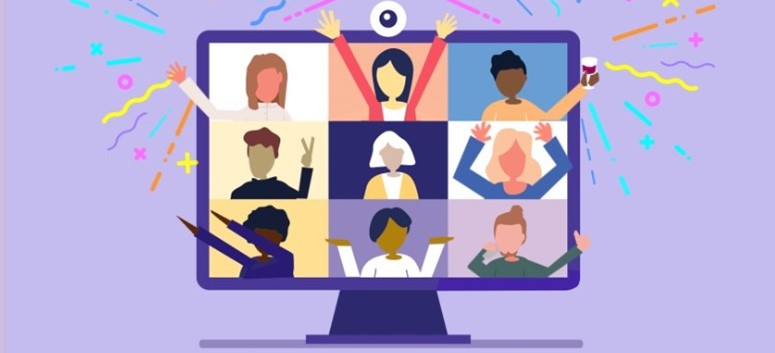Here’s how to add Zoom to your computer for our virtual events–or any other events you may be going to. You only need to do this once, and then you’re all set for the future!
Adding Zoom to your computer is FAST and FREE!
No credit card is required to sign up.
So let’s get started!
STEP 1: Go to www.zoom.us and you’ll see the webpage below.
STEP 2: Click on “Join a Meeting”
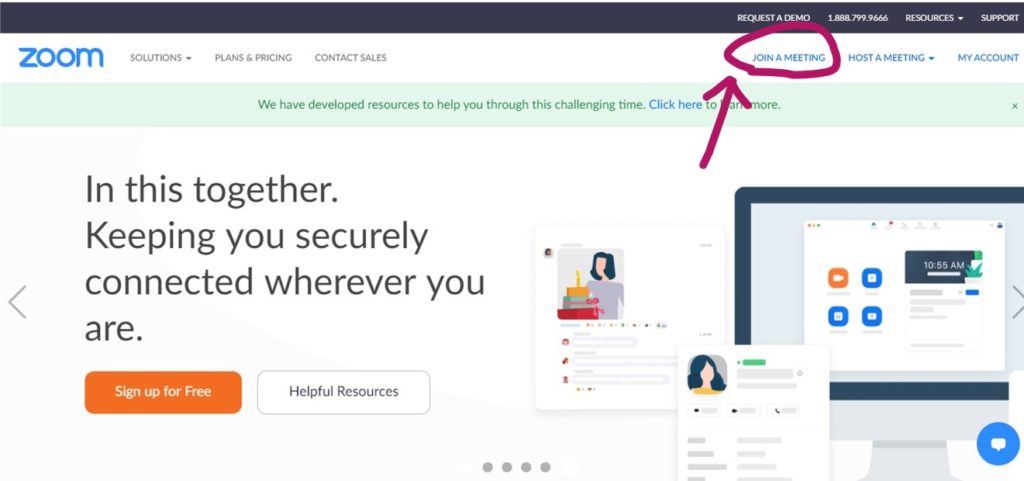
STEP 3: Click on “Sign up, It’s Free”
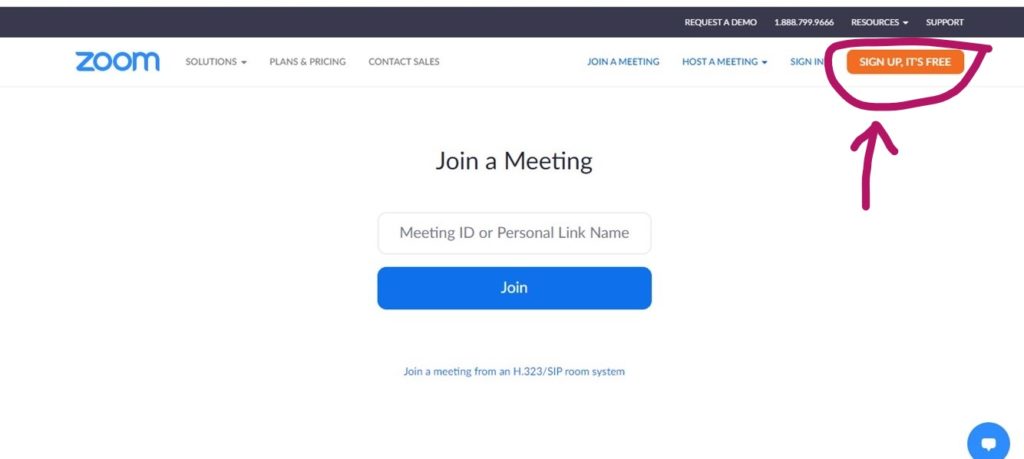
STEP 4: Fill in your birth date. Zoom will not store this data.
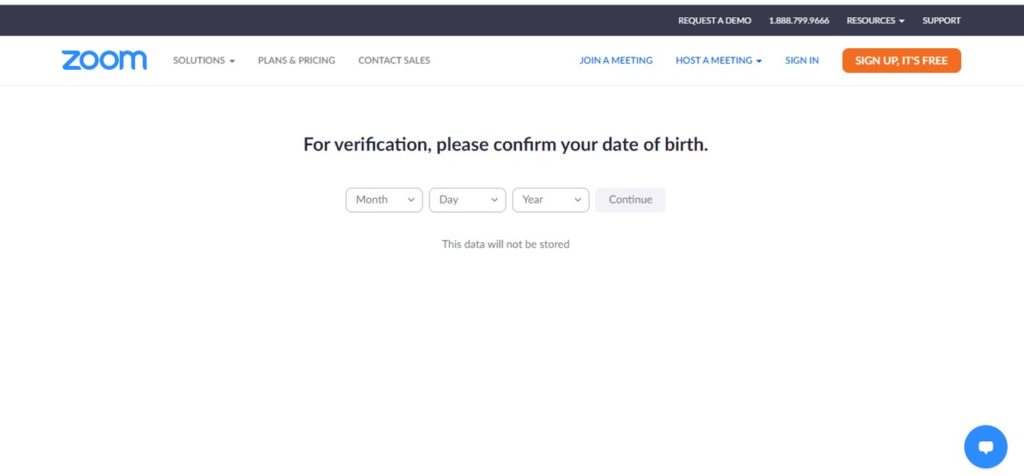
STEP 5: Fill in your email address and click on ‘Sign Up’
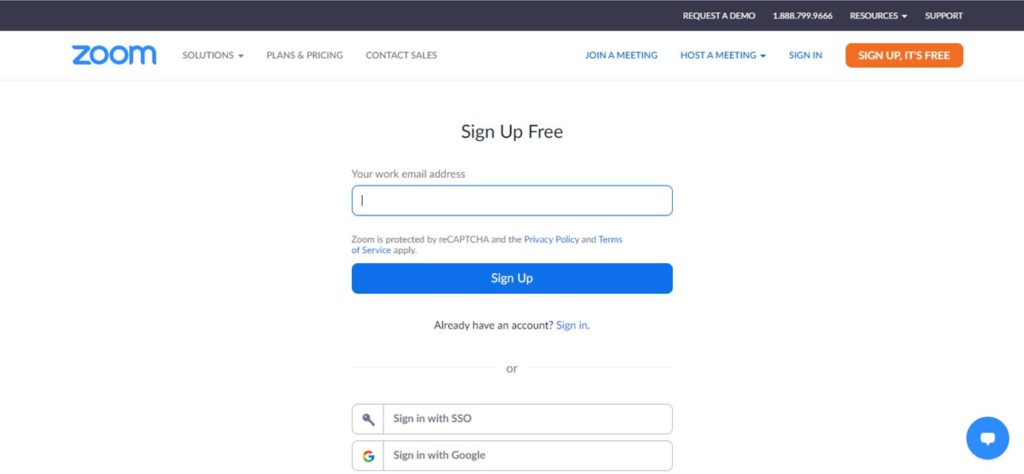
STEP 6: Check for the email, then click on ‘Activate Account’ in the email
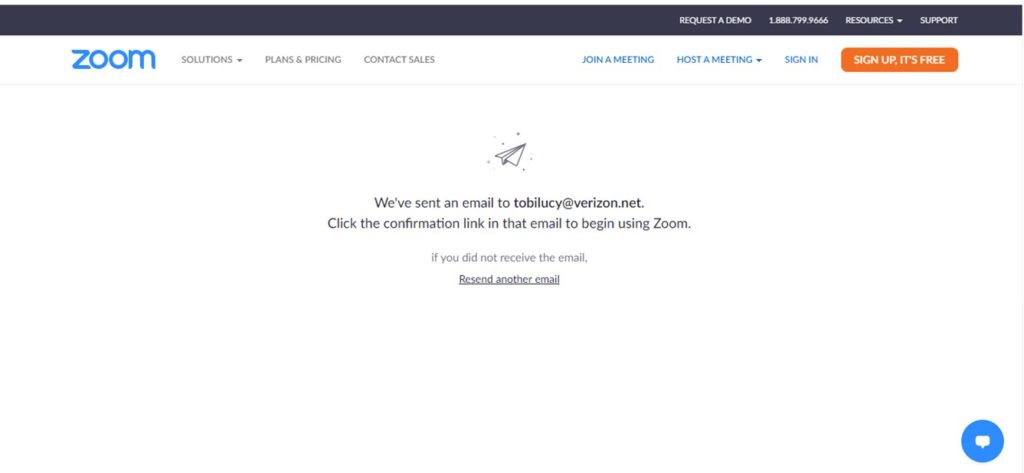
STEP 7: Click on ‘No’
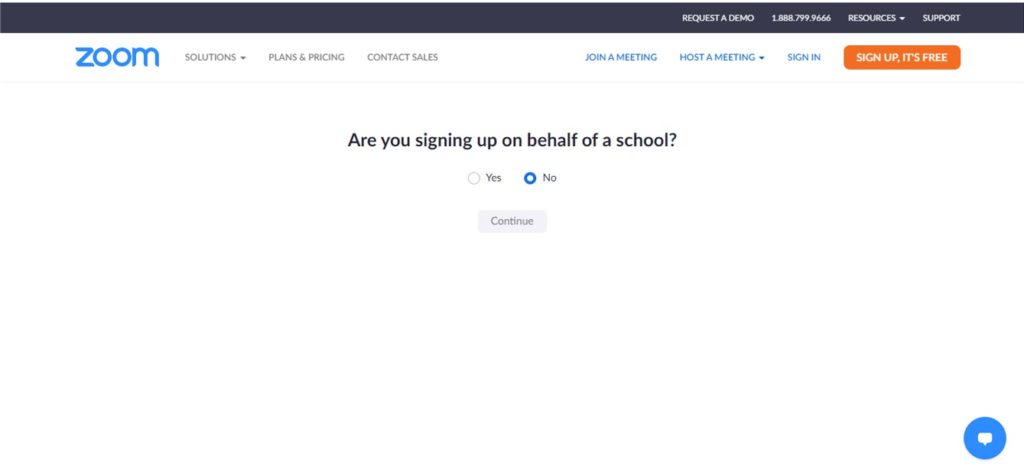
STEP 8: Follow the directions on this page, then hit ‘Continue’
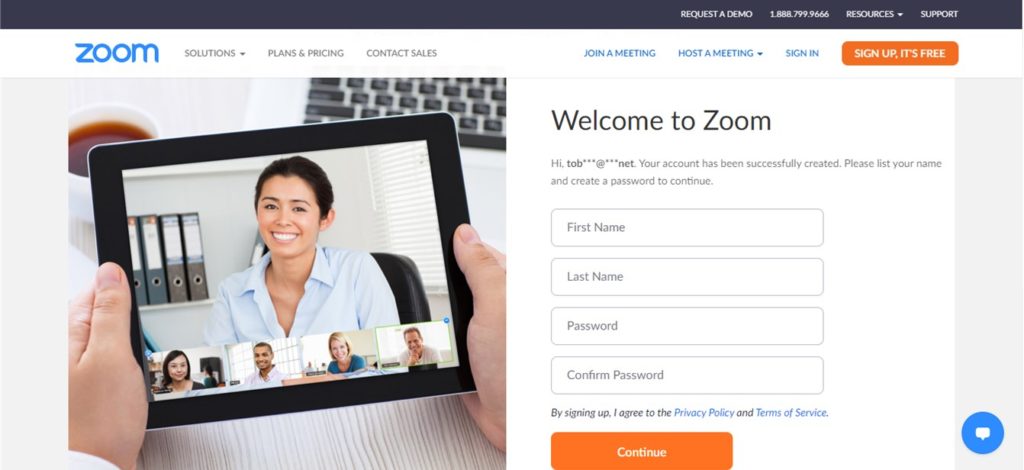
STEP 9: Click on ‘Skip this Step’
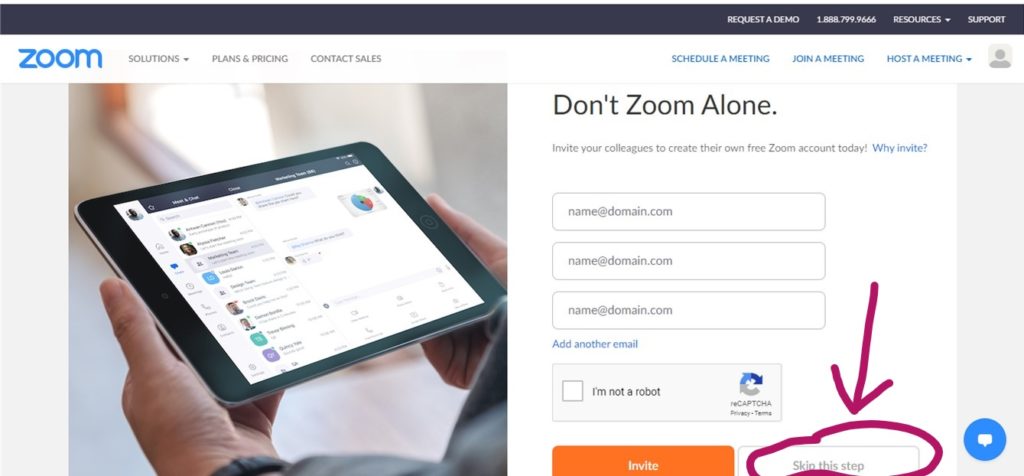
STEP 10: Click on ‘Join a Meeting’
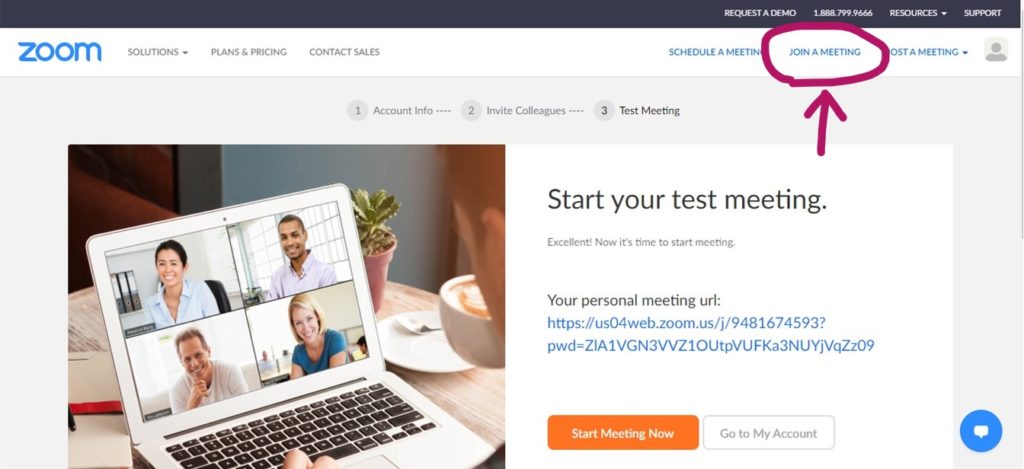
STEP 11: Type in the Meeting ID that you’ll find in the email from me. Then click on ‘Join’
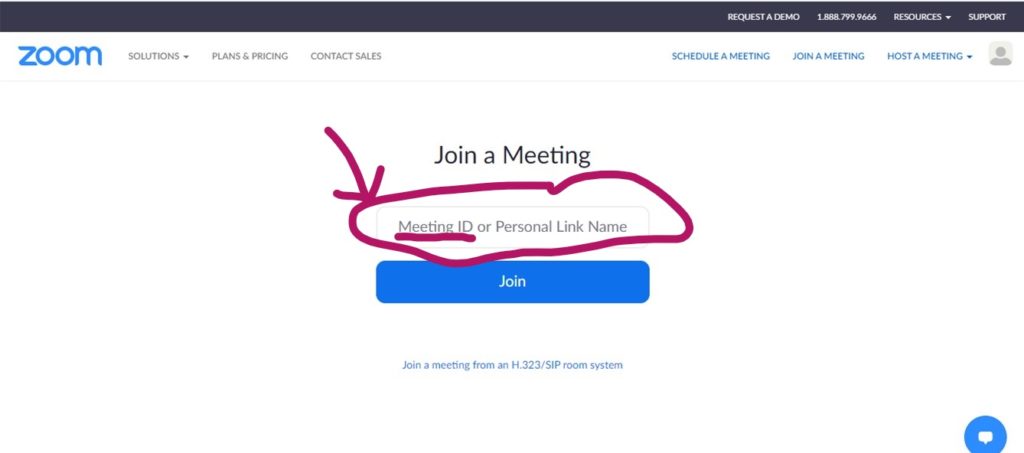
STEP 12: Click on ‘Open Zoom Meetings’
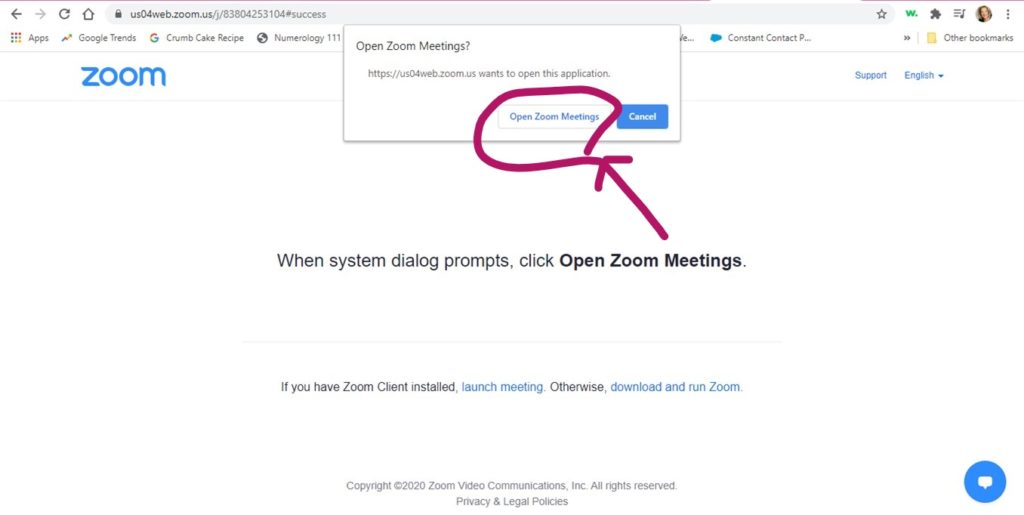
STEP 13: 1) Click on ‘Join with Computer Audio’ or you can click below that to test your computer’s speaker and microphone…2) This is your audio control. When you get into the meeting, if you can’t hear yourself, click on that…3) This is your video. If you don’t see yourself, click on that.
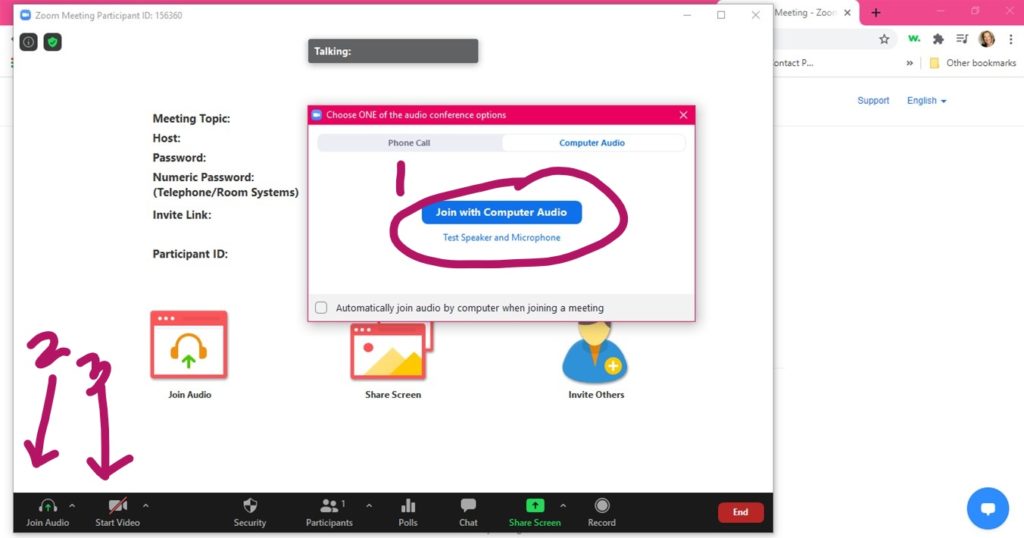
STEP 14: Now that you’ve gotten comfortable playing with Zoom, you can leave. Click ‘Leave Meeting.’
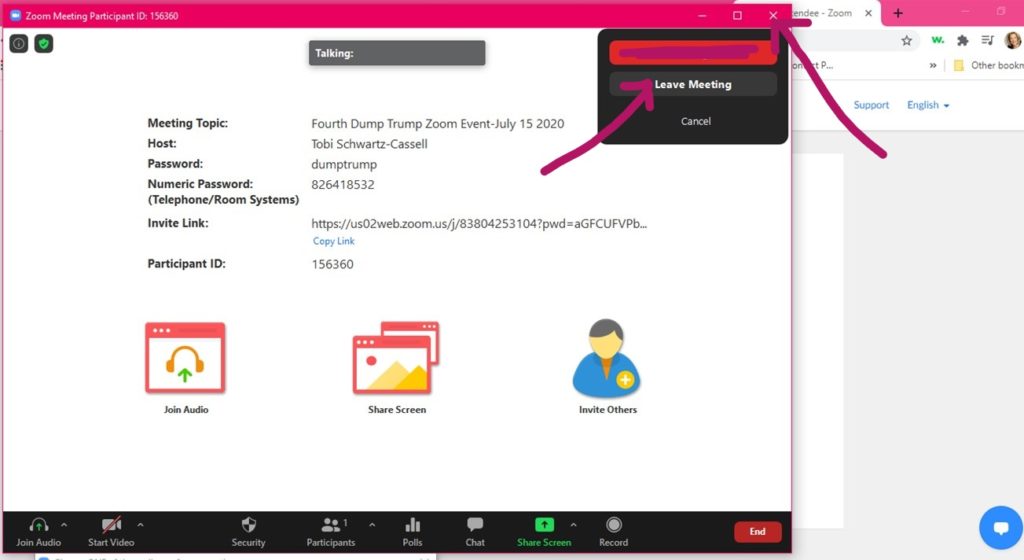
That’s all there is to it! If you have any questions at all, please email me at Tobi@FranksAndBeans.net. And remember, I am available at almost any time, except on the day of any event.
Looking forward to seeing you soon!
❤,